It is hardly surprising that many people use YouTube for entertainment, education, and other purposes, given that there are over 2 billion logged-in users each month.
While it is convenient to watch videos on YouTube when you have an internet connection, there are times when you may not have access to the internet or may want to save data by watching videos offline. The ability to download YouTube videos comes in handy.
Fortunately, YouTube allows users to download videos to their devices and watch them offline.
Download YouTube videos to your laptop
You’ll need to use a specific tool or service that enables you to download videos from YouTube to download YouTube videos to your laptop. There are many different tools and services available, both free and paid, that can do this.
Here are the general steps for downloading YouTube videos to your laptop:
- Copy the URL of the video.
- Go to a YouTube video download website or tool. Many different options are available, such as y2mate, KeepVid, or VidPaw.
- Insert the video’s URL into the download tool or website.
- Select the desired video format and quality. Some tools allow you to download the video in different formats, such as MP4 or MP3, or at different resolutions and then download.
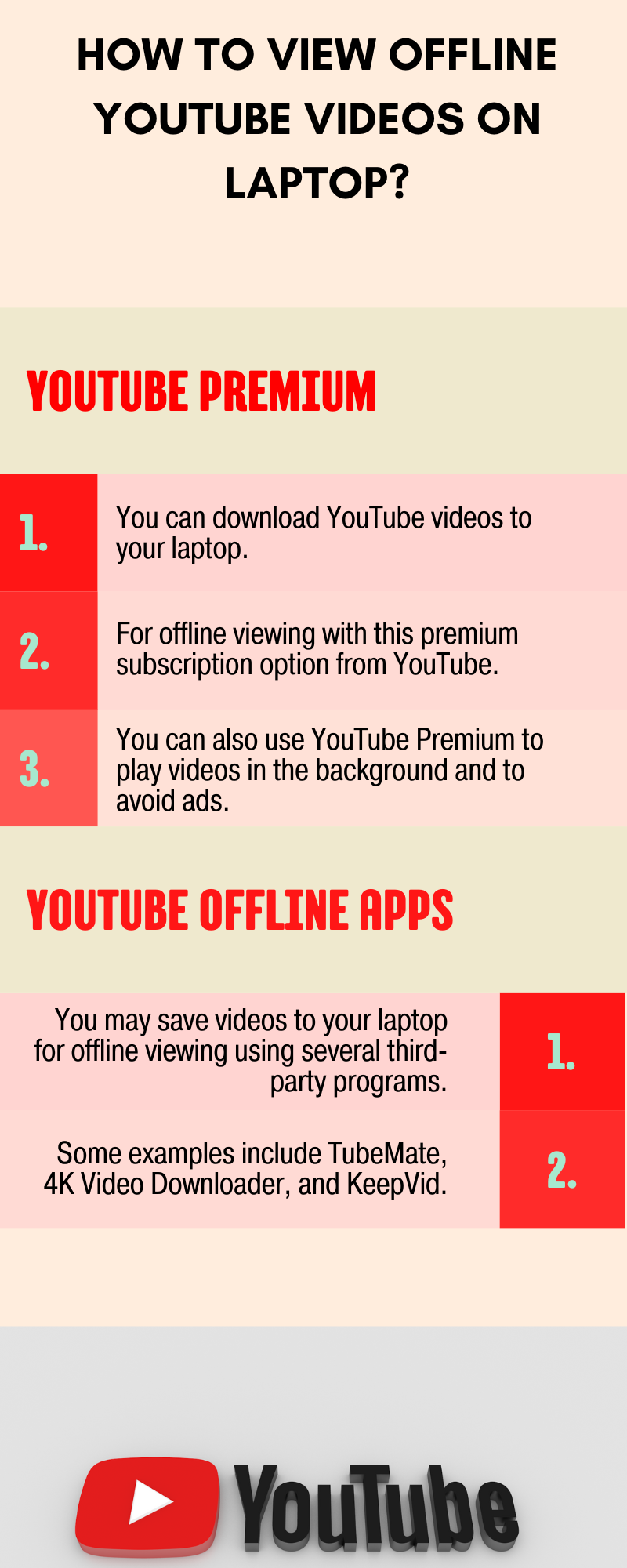
View Offline YouTube Videos On a Laptop
Using YouTube offline app
There are several ways to watch YouTube videos offline on your laptop.
- YouTube Premium: You can download YouTube videos to your laptop. For offline viewing with this premium subscription option from YouTube. You can also use YouTube Premium to play videos in the background and to avoid ads.
- YouTube offline apps: You may save videos to your laptop for offline viewing using several third-party programs. Some examples include TubeMate, 4K Video Downloader, and KeepVid.
Save YouTube videos to a cloud service.
Cloud storage is an online service that allows you to store and access your files and data over the internet rather than on your local hard drive. To save YouTube videos to a cloud service, you’ll need to use a tool or service that allows you to download them and save them to your cloud account. Many different tools and services, such as SaveFrom, 4K Video Downloader, or Google Takeout, can do this.
Here are the general steps for saving YouTube videos to a cloud service:
- Copy the URL of the video.
- Go to a YouTube video download website or tool that allows you to save to a cloud service.
- Insert the video’s URL into the tool or website for downloading.
- Select the desired video format and quality. Some tools allow you to download the video in different formats, such as MP4 or MP3, or at different resolutions.
- Choose the cloud service you want to save the video. Some tools allow you to save to multiple cloud services, such as Google Drive, Dropbox, or OneDrive.
- Sign in to your cloud service account and authorize the download tool to access your cloud account and then download.
Use a screen recording tool to save YouTube videos
A screen recording tool is a software program that allows you to record the activity on your computer’s screen, including any audio or video playing. It can be useful to save YouTube videos to your laptop and watch them offline.
Many screen recording tools are available, both free and paid; we can use that to save YouTube videos.
To use a screen recording tool to save YouTube videos, follow these general steps:
- Download and install a screen recording tool on your laptop.
- Open the screen recording tool and configure the recording settings to your liking. It may include selecting the area of the screen you want to record, choosing the audio source, and setting the video quality and format.
- Start the screen recording tool and begin playing the YouTube video.
- Stop the screen recording when the video is finished.
- Save the recorded video to your laptop.
How to access and play YouTube videos?
You’ll need to locate the recorded video files on your computer to access and play YouTube videos saved with a screen recording tool on your laptop. The recorded videos will typically be saved in a location specified by the screen recording tool, such as a default save folder or a location you specify. You can also try searching for the video file by name if you can’t locate it.
For the cloud storage, download and install the cloud storage service’s app or tool on your laptop and then sign in to your cloud account to access the downloaded videos.
You’ll need a media player that supports the video file format to play the recorded video. Most modern laptops come with a built-in media player, such as Windows Media Player or VLC, which can play a wide range of video formats.
Conclusion
In this guide, we’ve explored four different methods for viewing YouTube videos offline on a laptop:
- Downloading YouTube videos.
- Using a YouTube offline app.
- Saving YouTube videos to a cloud service.
- Using a screen recording tool to save YouTube videos.
Each method has its pros, and the best method for you will depend on your specific needs and preferences. It allows you to watch videos offline without an internet connection and can easily use your videos from multiple devices.
